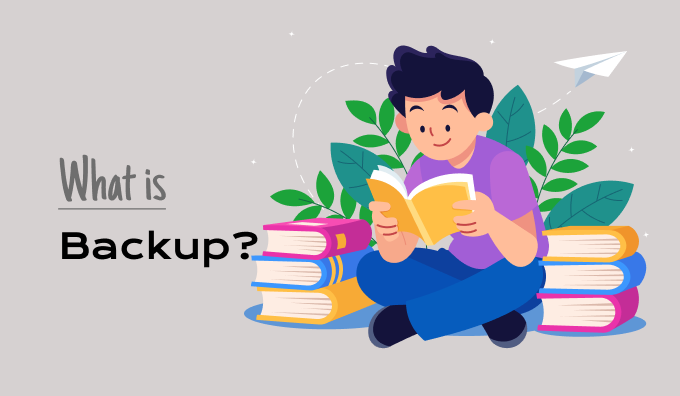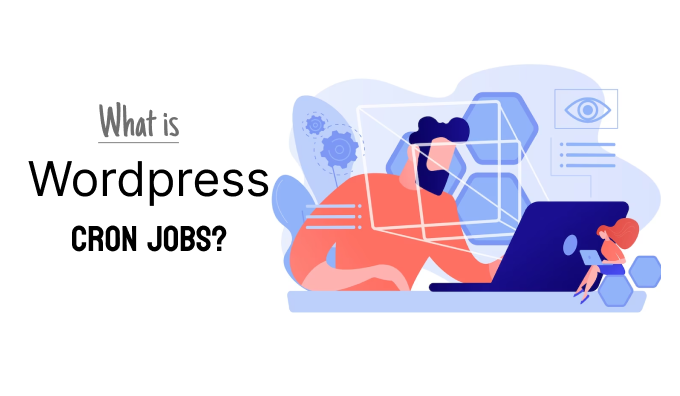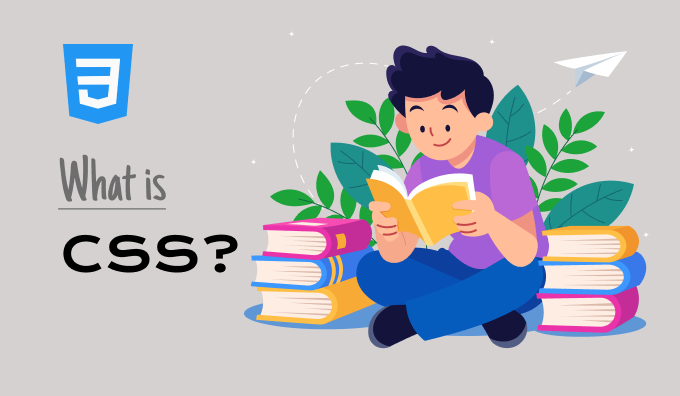
What is CSS?
August 9, 2023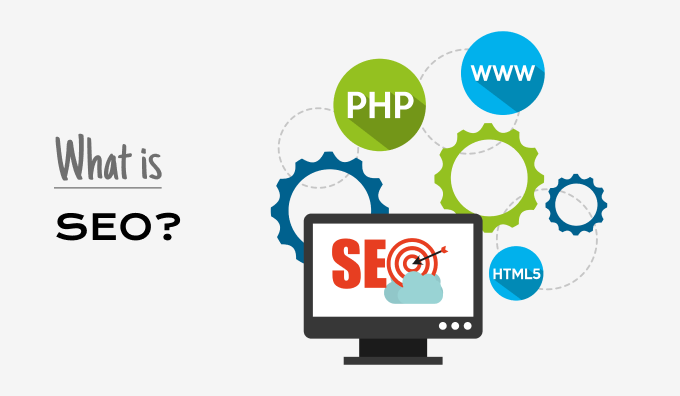
What Is SEO?
August 15, 2023In WordPress, a backup is a duplicate of your website created primarily for security reasons. If any issues arise with your website, you can easily reinstate it using the backup and have it functioning again swiftly. This mirrors the concept of backing up your computer. Storing backups in a distinct location from your website is a recommended approach. WordPress backups are also valuable for transferring your site to a different server or hosting provider, or for crafting a local developmental version of your website.
Backups Are an Important Security Practice
Every website online is susceptible to security risks. Any website can become a target for hackers, encounter data loss, or face server emergencies. If you're dedicated to your WordPress website's security, adhering to the best security practices is essential.
This is why we've developed a comprehensive, step-by-step guide to WordPress security. It presents practical measures you can implement to safeguard your website from vulnerabilities. Among these measures, one of the most critical is generating a backup of your website.
Backups serve as your initial line of defense against any potential WordPress breach. They function as an insurance policy, providing you with assurance by preserving your content in a secure location. This way, you can restore your site if it were to experience a catastrophic event.
Which WordPress Files Need to Be Backed Up?
Your website comprises of content saved within a MySQL database, along with files situated on your website host, including items in your WordPress media library.
In your WordPress website, there are three types of files and a single database.
- Core WordPress files
- Files within the wp-content directory (including your theme, plugins, and uploads)
- WordPress configuration files
- Your WordPress database
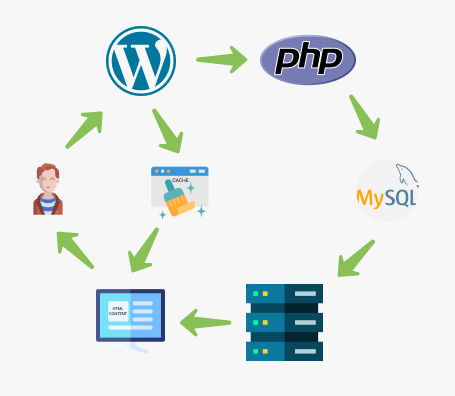
While it's possible to manually back up these files and your database, performing this task frequently demands significant attention and effort. We advise regular website backups, ensuring no crucial files are overlooked.
The optimal approach involves establishing an automated backup system through a plugin. We will now explore the top WordPress backup plugins.
How to Back Up and Restore Your Website
Our suggestion is to establish a routine schedule for backing up your WordPress site. The most suitable frequency will depend on the regularity of your website updates, potentially ranging from once a day to achieving real-time backups.
Furthermore, it's vital to store your backups remotely, separate from your hosting account. Opting for a cloud service such as Amazon, Dropbox, or private cloud solutions like Stash is advised.
For your convenience, we've supplied a detailed, step-by-step guide outlining the process of backing up your WordPress site. This guide takes you through the setup of the plugin to arrange regular backups and securely store them in a remote location.
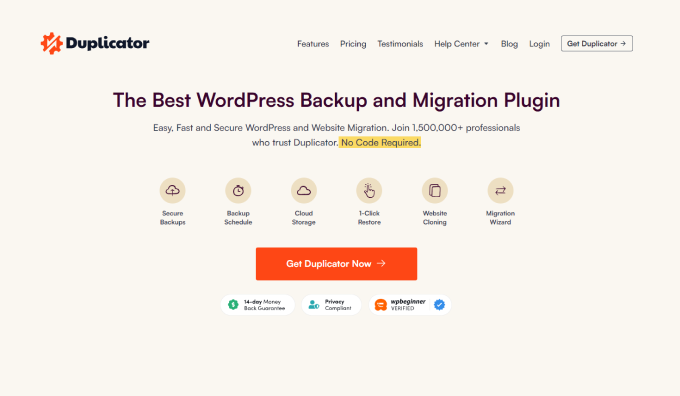
The guide also addresses alternative methods of website backup, including manual approaches like using cPanel or FTP. It provides comprehensive instructions on effortlessly restoring your site from a backup.
Moreover, we offer a beginner's guide detailing the process of restoring WordPress from a backup. This guide encompasses various plugins and manual techniques for restoration.
How to Migrate Your Website to Another Server
Initiating a new WordPress site is remarkably straightforward; however, transferring an existing website to a different hosting provider presents more challenges. The process involves relocating databases, files, plugins, and themes. Meanwhile, it's crucial to minimize downtime to ensure visitors don't encounter a malfunctioning site.
To achieve this, you can manually establish your website on a new host using a regular WordPress backup. Alternatively, certain backup plugins like UpdraftPlus, BlogVault, and BackupBuddy offer migration capabilities.
Yet, for many users, the path of least resistance lies in utilizing a dedicated plugin tailored for WordPress migration. These plugins facilitate site duplication or cloning. Among them, Duplicator Pro excels in WordPress migration functionality.
We trust this article has expanded your understanding of WordPress backup. For additional insights, you might find our list of related articles in the "Additional Reading" section below beneficial. These articles cover various valuable WordPress tips, tricks, and concepts.
If you found this article helpful, we invite you to subscribe to our YouTube Channel for more WordPress video tutorials. You can also connect with us on Facebook for additional updates and content.