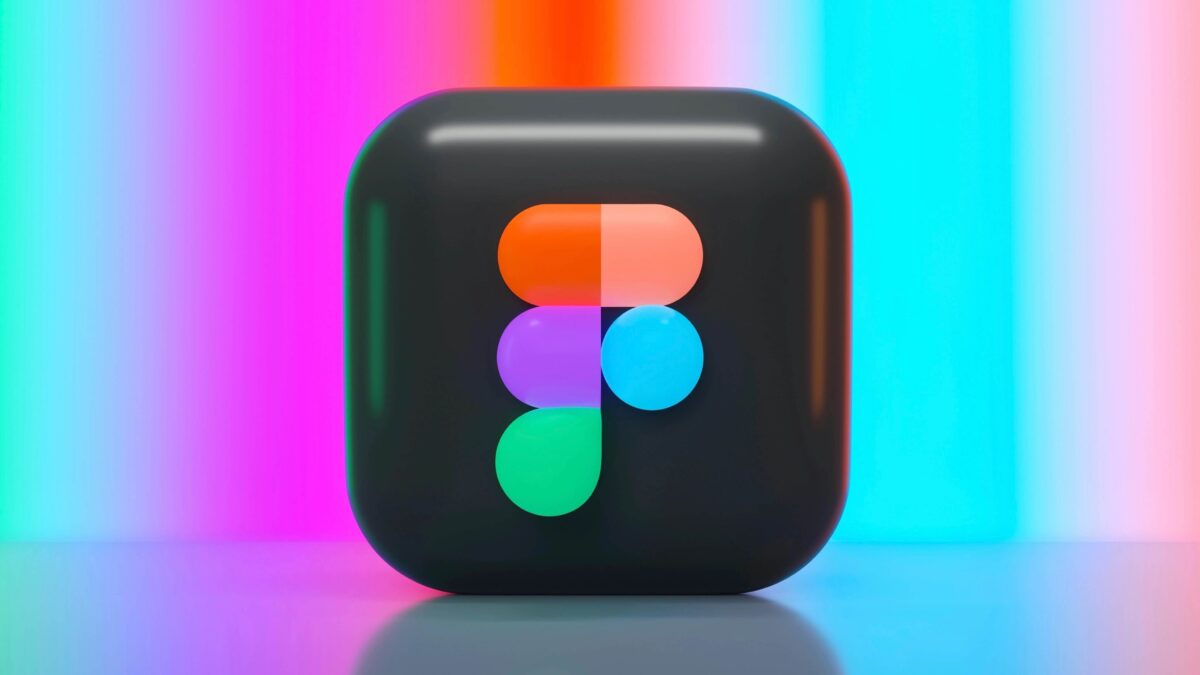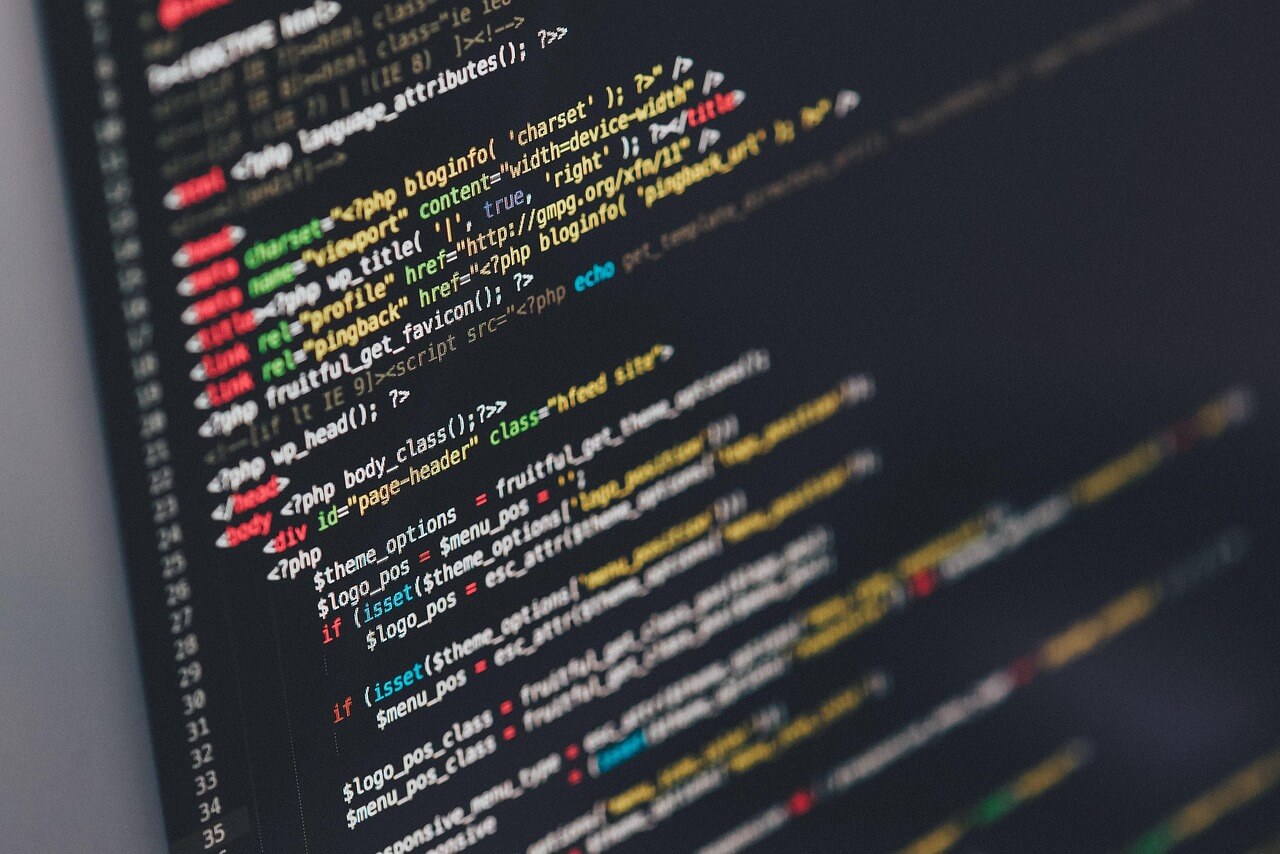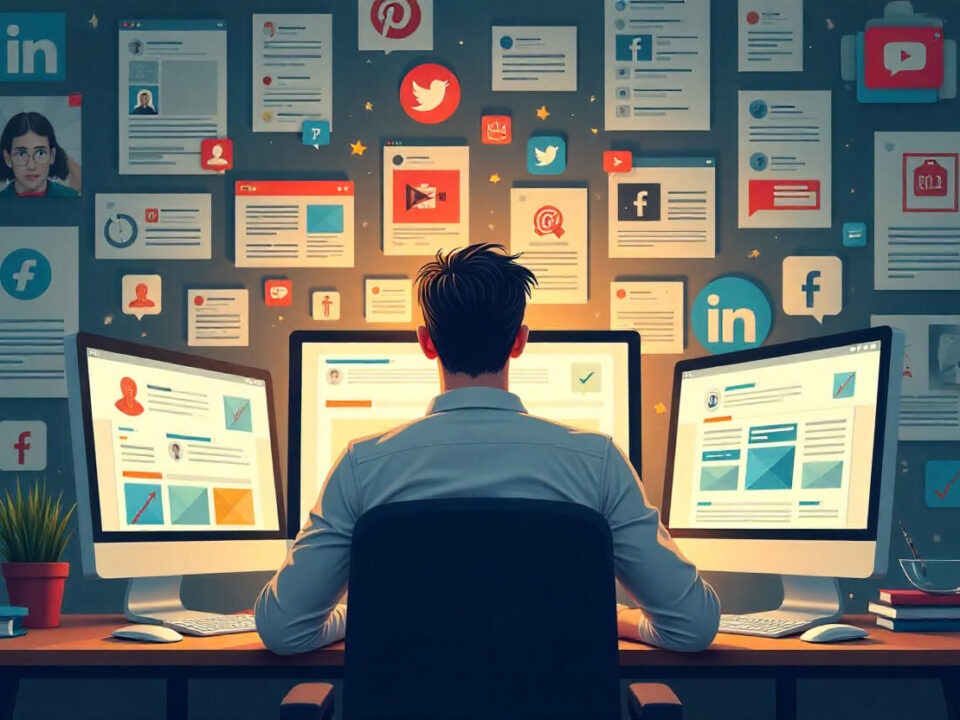Design That Speaks: How Graphic Design Shapes Your Brand’s Story
August 18, 2025
More Than Tech Help: How Rypaci IT Solutions Puts Clients First
August 19, 2025Figma to HTML Made Simple: How to Turn Your Designs Into a Live Website
Figma to HTML is one of the most common tasks for web developers and designers who want to transform creative ideas into functional websites. Many teams design their layouts in Figma, but the real challenge comes when those static screens need to work inside a browser. This process bridges the gap between design and development, allowing you to move from visuals to a live, interactive experience.
When done correctly, converting Figma to HTML ensures your design remains faithful to the original vision. It also improves usability, responsiveness, and performance. A smooth transition requires preparation, an understanding of the right tools, and attention to detail in both design and code.
This guide will show you how to simplify the Figma to HTML process. You will learn how to prepare designs, export assets, and write clean, responsive code. We’ll also cover tools and plugins that can save you time. By the end, you’ll have a clear roadmap for turning Figma files into real websites without unnecessary complexity.
Photo by Zac Wolff on Unsplash
Understanding the Figma to HTML Process
The phrase Figma to HTML describes the workflow of converting static Figma designs into working website code. It is the link between a designer’s creativity and a developer’s technical execution. Designers usually focus on layout, colors, and user experience. Developers then take those ideas and implement them in HTML, CSS, and sometimes JavaScript.
There are two main approaches. First, you can manually code the design. This gives you maximum control over the final website. Second, you can use plugins or online converters that generate code automatically. These tools save time but often require additional editing to achieve clean, optimized code.
Choosing the right method depends on your project. Manual coding is better for complex sites or when quality is the priority. Automated tools work well for prototypes or smaller projects. Understanding these options sets the foundation for turning your Figma design into a reliable website.
Preparing Your Figma Design for Conversion
Preparation is a critical step in any Figma to HTML project. A messy Figma file leads to confusion during development, while an organized one makes coding faster. Start by naming all layers and grouping related elements. Clear structure helps when exporting assets and mapping them into HTML.
Next, define consistent typography, colors, and grid systems inside your design. Developers rely on these standards when writing CSS. Without them, the website may look different from your Figma file.
Finally, check responsiveness. Use Figma’s constraints and auto-layout features to see how your design adapts to various screen sizes. This reduces adjustments later during coding. With proper preparation, you’ll create a smoother path to clean, functional HTML.
Exporting Assets from Figma
Every Figma to HTML conversion requires exporting assets such as icons, images, and illustrations. Select each asset carefully and choose the right file type. PNG works for transparent images, JPEG is ideal for photos, and SVG is perfect for logos or icons that must stay sharp at any size.
When exporting, set proper dimensions and resolution. Oversized files slow down websites, while undersized files look blurry. Always optimize image sizes before adding them to your project.
Another common mistake is forgetting to export hover states or secondary elements. Review every screen and make sure you have all variations ready. By preparing assets correctly, you ensure your final HTML website is lightweight, fast, and visually accurate.
Writing Clean HTML and CSS from Figma Designs
The next step is turning your prepared assets and layouts into code. Start by writing semantic HTML. This means using elements like <header>, <nav>, <section>, and <footer> to create structure. Semantic code improves both accessibility and search engine optimization.
For styling, use CSS to match colors, typography, and spacing from your Figma design. Responsive design should always be a priority. Flexbox or CSS Grid makes it easier to adapt layouts across devices.
If you want to work faster, frameworks like Tailwind CSS or Bootstrap can help. These tools give you pre-built classes and components that reduce repetitive coding. Still, it’s important to refine the output to maintain alignment with your design. Writing clean code ensures that your Figma to HTML project delivers a smooth and professional website.
Tools and Plugins to Simplify Figma to HTML
Many tools make Figma to HTML easier. Plugins such as “Figma to HTML/CSS” or “Anima” can export code directly from your design. They help with quick mockups, but the code often needs cleanup before being production-ready.
Online converters also exist. These platforms generate HTML, CSS, and sometimes React code. However, they may not support advanced layouts or responsive behavior. Treat them as starting points rather than complete solutions.
For professional projects, the best workflow is often a mix. Use plugins to speed up repetitive tasks, then refine the code manually. This combination saves time while keeping quality high. By leveraging the right tools, you’ll strike a balance between efficiency and precision in your conversion process.
Bringing Your Figma Designs to Life
Turning Figma to HTML may feel overwhelming at first, but with the right process it becomes manageable. Preparing designs, exporting assets correctly, writing clean HTML and CSS, and using tools wisely all contribute to a smooth transition. Each step ensures that your final website reflects the quality and vision of the original design.
Remember that practice is key. Start with smaller projects to build confidence, then apply these techniques to more complex designs. The more you refine your process, the faster and more accurate your conversions will become.
If you want professional support, consider working with experts who can save you time and deliver high-quality results. Avail the web design and development services of Rypaci IT Solutions and turn your Figma files into fully functional, responsive websites tailored to your needs.
📩 Contact Rypaci IT Solutions today to convert your Figma designs into responsive websites.